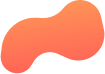
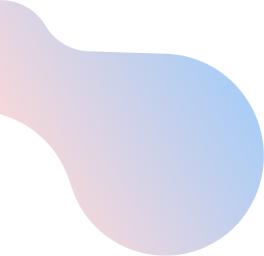
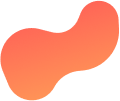
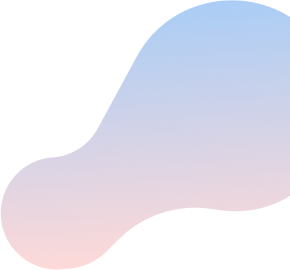
Connect to your home Wi-Fi network with Windows 10
To connect to your home Wi-FiTM network using Windows 10, do the following:
- From the bottom-left corner of your screen, click the Windows icon. The Windows application menu is displayed.
- Click the Settings icon. The Windows Settings menu is displayed.
- Select Network & Internet. The Network Status window appears.
- From the left pane, select Wi-Fi.
- Ensure the Wi-Fi toggle switch is set to On. If it isn’t, click it.
- Select Show available networks. A list of available WI-Fi networks is displayed.
- Select the desired Wi-Fi network, then click Connect.
- When prompted for the network security key, enter the password for your Wi-Fi network.
NOTE: If you do not know your Wi-Fi network password, learn how to find it. - Click OK. Your computer may take a few seconds to connect to your network.
Your computer is now connected to your home Wi-Fi network.
