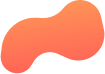
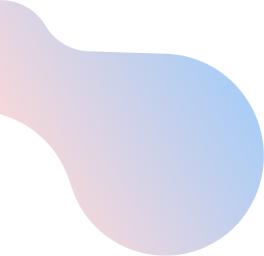
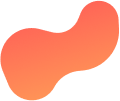
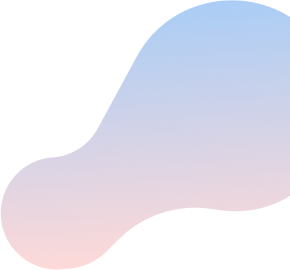
Connect to your home Wi-Fi network with Mac OS X
To connect to your home Wi-FiTM network using Mac OS X, do the following:
- From the right side of the top taskbar, click the Wi-Fi icon.
NOTE: This icon is typically located next to the Volume icon. - If Turn Wi-Fi On is displayed, click on it. If not, skip to the next step.
- From the list of available Wi-Fi networks, select the network you want to join.
- When prompted, enter the Password for your Wi-Fi network.
NOTE: If you do not know your Wi-Fi network password, learn how to find it. - Click Join. Your computer attempts to connect to the selected W-Fi network. This may take a few seconds.
- Once connected, black stripes appear on the Wi-Fi icon located in the top taskbar.
Your computer is now connected to your home Wi-Fi network.
